How to Register For a Username On the ATF eFrom Website Walk-Through Guide
How to guide and walk-through guide for the ATF eForm Username Registration
Registering and creating a username/password on the ATF's eForm site is the first step to applying for a tax stamp on the eForm website. In this article we go over the process of registering on the ATF's eForm website.
To use the ATF eForm system and apply using the eForm system you can view the eForm's website here. - ATF eForm System
Step 1: Locate the green "Register" button located at the bottom of the page. This image is shown below or can be viewed in a larger window here. View Larger Image.
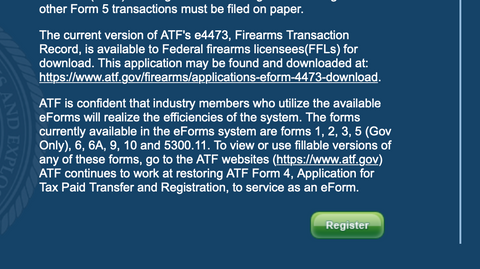
Step 2: Fill out the information box by box. We will discuss every box on this form. You can also see the filled out boxes in our photo example. This image is shown below or can be viewed in a larger window here. View Larger Image.
Username: This is automatically generated and can't be changed.
Email: This is the email address of the person registering.
Repeat Email: Retype in the email address of the person registering.
First Name: This is the first name of the person registering.
Middle Name: This is the middle name of the person registering.
Last Name: This is the last name of the person registering.
Cadence: This is your cadence, e.g. I, II, IV, Jr, Sr, etc if applicable
Title: This is any title that you have and want to include here.
Country: The country of the registrants address.
Address Line 1/Address Line 2: This is the address of the registrant. If you need to add apartment, suite or other pertinent information you can use Address Line 2.
Zip Code: This is the zip code of the registrants address.
+4: This is the four extra digits of a zip code to further identify the registrants address. If you don't know what your +4 zip code digits are you can use this tool from the USPS website -https://m.usps.com/m/ZipLookupAction
City: Pulldowns for the possible cities of the registrants address are displayed here. They are populated based on the registrants zip code.
State: This is automatically generated and doesn't require any input.
Telephone/Extn: This is the registrants telephone number and extension if applicable. The telephone number format is 123-456-7898.
Secret Security Question: Select your secret security question from the drop down menu.
Secret Security Answer: The registrant will need to type in the answer to the secret security question.
Password: The registrant must enter a password for the eForm site. The password requirements are:
- Must have at least twelve (12) characters in length
- Must contain at least one or more number(s) (0-9)
- Must contain at least one or more special characters(s) (!@#$%^&*(),)
- Must contain at least one or more upper and lower case letter(s) (a-z, A-Z)
- Must be no fewer than 5 Alphabetical characters in the password.
PIN: You will need create a four digit pin and confirm your four digit pin. You will use this pin when you submit new applications.
Once completed you can click the Register button located below the PIN boxes. Conversely, the registrant can click the Clear button located below the PIN boxes to clear the fields and start over.
Information located within this article is current as of January, 2022. Information located within this article is an original guide created by National Gun Trusts and not to be cited or used without the written permission of National Gun Trusts.

